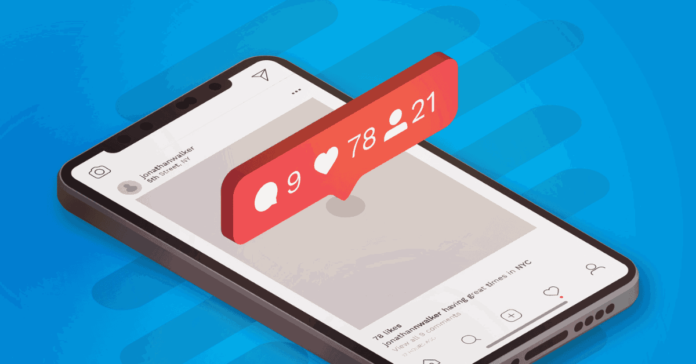Want to engage with your friends, followers, or worldwide fans through comments and likes? Instagram notifications help you to stay engaged with them by getting immediate notifications.
Although these notifications connect people by reacting to the replies and comments rapidly, there is a probability of facing some Instagram notification issues. Users may face the issue when they open the message but still, the notifications appear on the wall.
Moreover, users may see a red dot on messages but no message. They seem to get frustrated with this issue because there are already open messages in their direct message section.
There may be multiple reasons that cause the error Instagram message notification not to go away. However, you will find different solutions to fix this problem easily.
In this article, we will learn how we can make the Instagram notifications go away using simple methods.
What are Instagram Notifications?
Instagram notifications have multiple purposes. When someone likes your post, comments on your post, follow you, or likes or comments on your story, you will get an immediate notification. If someone sends you a message or goes on a live call, you will get a notification.
Instagram provides you the facility to enable or disable the notification. By tapping on the notification it disappears. But sometimes you face problems in getting notifications. When Instagram notifications are not going away it causes an annoying situation.
Reasons Why the Instagram Notification Won’t Go Away:
We have discussed this situation above. You may face a notification disappearing problem whenever you go to your profile, you find DMs or feed notifications but you won’t receive any messages.
There are multiple reasons why Instagram notifications won’t go away. These include:
Unread Messages or Notifications:
Unread messages are the main reason you can consider not disappearing notifications from your phone screen. Try to check your direct messages to make sure all the messages have been read.
App Glitch:
App glitch is the main issue users experience using this social media platform. If you face this problem such as force-closing and reopening the app then restart your device to fix this issue.
Poor Internet Connection:
Using any social media app requires a stable or good internet connection. If your internet is poor you face problems using Instagram. You are suggested to fix this issue soon for a good user experience.
Also Read: Where Is Clipboard On Instagram And What Are Its Uses?
Notification Settings:
If you don’t receive Instagram notifications then you must go to the notification settings to confirm whether you enabled the notification or not.
There is another problem users face, they don’t receive any message but the notification sticks on the wall and won’t go away.
If you face these problems and understand how to fix them then you can take help from Instagram support.
How To Fix Instagram Notification Won’t Go Away?
To fix Instagram notifications not going away is very important because until this problem is solved you can’t communicate with your friends properly.
Whenever you will receive a new message the new or previous notifications will be inter-mingled which creates inconvenience. It is necessary to fix this problem timely.
Let’s discuss the method for fixing this problem:
- First, check the notification settings to know whether the notifications are enabled or disabled by clicking the right button in the right corner of the profile page
- Update your Instagram application because you may face issues with your old version
- Restart your device
- Try to remove the Instagram cache for a smooth experience
Turn Off Notifications:
Turn off the notification at first using this app if the Instagram message notification is not going away.
To deactivate the Instagram notification follow the mentioned below steps:
- Log into your account first
- Open the settings area from the three-line icon in the upper right-hand area of your account
- Choose the ‘Notifications’ option from the menu
- Turn on the notifications you require.
- You must turn off notifications to fix the issue of Instagram Notifications
If you want to disable notifications on your phone to stay away from this annoying situation then you must do the following:
- Go to Settings area
- Tap on the ‘Notifications’ option
- Probably Instagram notifications are not disappearing.
- You can do it from your mobile phone to fix the issue of not disappearing Instagram notifications
Restart Your Phone:
If the Instagram notification won’t go away then you must restart your phone.
- Switch off your phone for a few minutes holding power off button
- When you will switch off your phone all the functions will be stopped even the ones that come due to app glitches
However, each phone model is different from the other so the functioning of the phone is also different. Before taking any step first understand your phone settings or functioning to stay away from facing any problem.
Reinstall Or Update The Instagram App:
Is Instagram message notification not going away? You must reinstall your app to better your functioning but if you are still noticing any issues then you must update your app because the old version is unable to support new changes in the app so users face issues using the app.
Clear Your Instagram Cache:
There is another way to fix this problem is to remove the Instagram cache. For a smooth experience, it is essential to remove the cache otherwise it creates issues.
If you are still facing this problem then you must seek some solution to fix this issue.
Refresh Your Direct Messages:
When Instagram notifications are not going away then you must refresh your messages to fix this problem because hidden messages create these kinds of problems sometimes. It is necessary to resolve this issue immediately.
To resolve this issue:
- Download the Instagram app on your device again and go to the home page
- Access the direct messages by tapping on the right corner
- Refresh the direct messages by pulling down from the top
- Check for new message requests
In this way, you can fix this Instagram notification won’t go away.
Why Is There an Instagram DM Notification But No Messages Are Shown?
Probably You face the problem in which you open the message but still, you get the notification again and again. This problem is caused by the Instagram cache. That is why you must remove the cache to avoid this problem.
Here, we will discuss this problem and find the solutions to fix Instagram DM notifications:
Check Out the Basic Solutions
You can follow some different other basic solutions to solve this problem. Before adopting them make sure these solutions may or may not work.
Try these solutions to know whether they help you to remove this issue or not:
- Restarting: The initial step is to restart your phone probably the issue resolved by restarting the phone
- Re-Installing: If still the problem persists after restarting the phone then you must re-install your Instagram app
- Updating: It is also possible you face these problems because your app is not updated and you are still using the old version. By updating you can resolve these bugs easily
Check Your Instagram Message Requests:
When you receive different message requests and you won’t open them, the same issue you can face. Until you open the message you will get notifications again and again.
To remove this issue it is necessary to open the message. This is also one of the solutions when Instagram notifications won’t go away.
Final Thoughts:
This post is generally for the issues related to Instagram notifications. If the Instagram notification not going away then you must follow the processes mentioned above to resolve this issue because if this issue persists for long users get annoyed.
For a smooth social media experience try to remove the caches, and bugs, from the phone as well as the app, and contact with Instagram support community to help you resolve this problem.
FAQs:
How To Clear Instagram Cache From Your Settings on Android?
Want to settle the Instagram notification problem then you must remove the Instagram cache from your phone’s settings. Follow the mentioned below instructions to resolve Instagram notification problem:
- Open the phone settings
- Select ‘apps’ bar
- Find the Instagram icon here and select ‘Storage’
- At the end select an option to clear your cache
Is It Possible to Delete Instagram Notifications?
Yes, you can delete Instagram notifications easily. If you are facing an Instagram notification issue and you apply all solutions to solve this problem. Still unable to fix this problem then contact Instagram customer support to delete the notifications.
What to Do When You See a Red Dot on Instagram But No Message?
It is possible that you find a red dot on the message bar but receive no message at all. It is a direct signal that you have some pending message requests in the direct message section or new posts or activities from your follow accounts, likes, comments, or recommendations on the Explore or Discover page.
These sections help you to discover whether your app is updated or not. The red dot on your message bar is a temporary problem that you can solve by contacting Instagram support for help.